***IF YOU ARE NEW TO GOLDEN HILLS SCHOOL DIVISION 75 OR HAVE NEVER CREATED A POWER SCHOOL PARENT PORTAL ACCOUNT, WE WOULD LIKE TO INTRODUCE YOU TO OUR POWER SCHOOL PARENT PORTAL SYSTEM.
You will use this system to access all information on your student including attendance, class schedule and quarterly report cards. Also, to complete Annual Demographic Forms and FOIP forms.
In order to complete the registration process you will need your child's student ID# which can be found:
- In the email you received from Wheatland Elementary School.
- At the top of any past report card from any school within Golden Hills School division.
- Written in your students agenda; or
- If you are unable to access this information please call us at the school 403-934-3318.
Please follow the process below for setting up a Power School account.
- Go to https://sis.ghsd75.ca/public/
- Choose CREATE ACCOUNT where it will walk you through the process of setting up your account and linking students.

Follow the steps:
1 .Enter your first name.
2. Enter your last name.
3. Enter the email address you will use for the School to contact you.
4. The desired user name can be anything you choose. (no spaces)
5. Enter your password based on the requirements listed.
6. This will show you a barred indicator as to how strong a password you have created.
7. Re-enter your password.
8. If you have more than one child, even in multiple schools, this is where you enter each child's information; starting with their legal first name and last name.
9. The School ID Number refers to a Student Number that has been assigned to your child by the School. It is not their ASN, Alberta Student Number. It is the number set by the database. It can be found on a printout of their timetable or report card.
10. Enter your child's date of birth in the format mdyyyy - month day year-this is very specific, the date must not have a zero in front (ex. January 1, 2009 would be 112009, February 5, 2012 would be 252012)
11. Finally, indicate your relationship to the student.
If you have a student who has attended a Golden Hills School for whom you already have a Power School account you will follow the simple process of adding a student to your current account.
When logged in to Power School (this process must be completed on a computer):
1. Choose ACCOUNT PREFERENCES (on the left side)
 2. Choose STUDENTS TAB (along the top)
2. Choose STUDENTS TAB (along the top)
3. Click ADD
 4. Enter STUDENT NAME, STUDENT ID # & DOB (mdyyyy format ... for example: January 1, 2009 would be 112009, February 5, 2012 would be 252012) and click “OK”. You are now done. Thank you for taking the time to set this up! Please watch for future emails about the Annual Demographic Form and other important Parent Portal Information.
4. Enter STUDENT NAME, STUDENT ID # & DOB (mdyyyy format ... for example: January 1, 2009 would be 112009, February 5, 2012 would be 252012) and click “OK”. You are now done. Thank you for taking the time to set this up! Please watch for future emails about the Annual Demographic Form and other important Parent Portal Information.
Student Verification Form - Parent Portal Account
How to complete the Student Verification Form - Parent Portal Account
1. Click here to login
2. Click on the School Engage icon at the bottom left of your screen
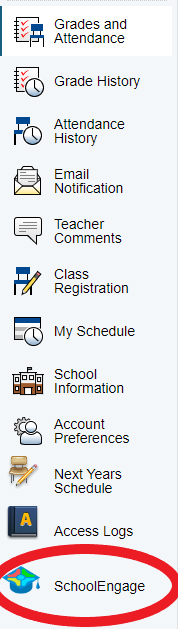
3. Click on the Incomplete Forms under Notifications or on the little grey bell at the top right hand corner of your screen.

4. Follow the instructions on the first page of the form and complete Steps 1-5.

5. Submit. You are now done! Thank you!


 2. Choose STUDENTS TAB (along the top)
2. Choose STUDENTS TAB (along the top) 4. Enter STUDENT NAME, STUDENT ID # & DOB (mdyyyy format ... for example: January 1, 2009 would be 112009, February 5, 2012 would be 252012) and click “OK”. You are now done. Thank you for taking the time to set this up! Please watch for future emails about the Annual Demographic Form and other important Parent Portal Information.
4. Enter STUDENT NAME, STUDENT ID # & DOB (mdyyyy format ... for example: January 1, 2009 would be 112009, February 5, 2012 would be 252012) and click “OK”. You are now done. Thank you for taking the time to set this up! Please watch for future emails about the Annual Demographic Form and other important Parent Portal Information.